價格:免費
更新日期:2018-12-17
檔案大小:15 MB
目前版本:1.6.1
版本需求:需要 iOS 10.3 或以上版本。與 iPhone、iPad 及 iPod touch 相容。
支援語言:日語, 英語
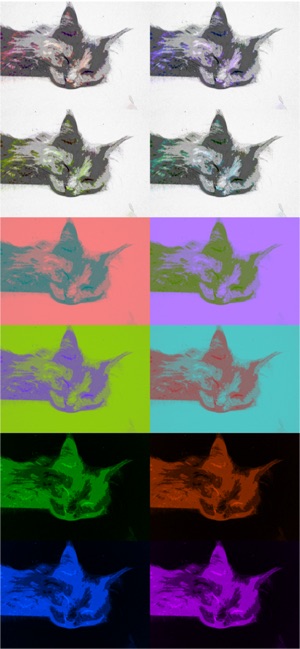
"Art Serigraphy" is photo editor app to create Serigraph / Screen Print Art Style Image from photographs and illustrations.
Serigraph / Screen Print is a kind of Art Print. Serigraphy / Screen Printing is technique often used in Modern / Contemporary art, because It is possible to make the Pop ,Modern and Contemporary Image. For example Artwork of Marilyn Monroe by Andy Warhol is famous.
You will be able to create the Serigraph / Screen Print Style Art Image from photo stored on your smart phones or tablets by using photo editor app "Art Serigraphy".
In addition, you can create "Art Image" that is combining images of four sheets with different color.
If you purchase Add-on, you will be able to get closer to the style of painting of your choice by adjusting the density and color pattern. You will be able to create image of various kinds for example Poster Art Style, Pop Art Style, Psychedelic Art Style and more.
Let's create a nice Artwork from your Photo,Illustration and Camera.

■Main function of App
1. Create Serigraph / Screen Print Style Art Image by editing photo and save it.
2. Create "Art Image" that is combining images of four sheets with different color.
3.Create Mono Color Serigraphy Image by editing photo. *Add-on is required in order to save.
4.Create Bicolor Serigraphy Image by editing photo. *Add-on is required in order to save.
■How to Edit

1. Select image you want to edit from "Camera" Button. When you select Image, Image processed will display.
2. You can edit the image quality by changing parameters.
*If you want to save Image that parameters is not "1", you need to purchase Add-on.
3. You can create Mono Color / Bicolor Image by "Mono Color / Bicolor" Button.
*If you want to save Mono Color / Bicolor Image, you need to purchase Add-on.
4. You can create Inverted Image by "Invert" Button.

*If you want to save Inverted Image, you need to purchase Add-on.
5. When you touch "Save" Button, current image will be saved in "Photos(Camera Roll)".

支援平台:iPhone, iPad
